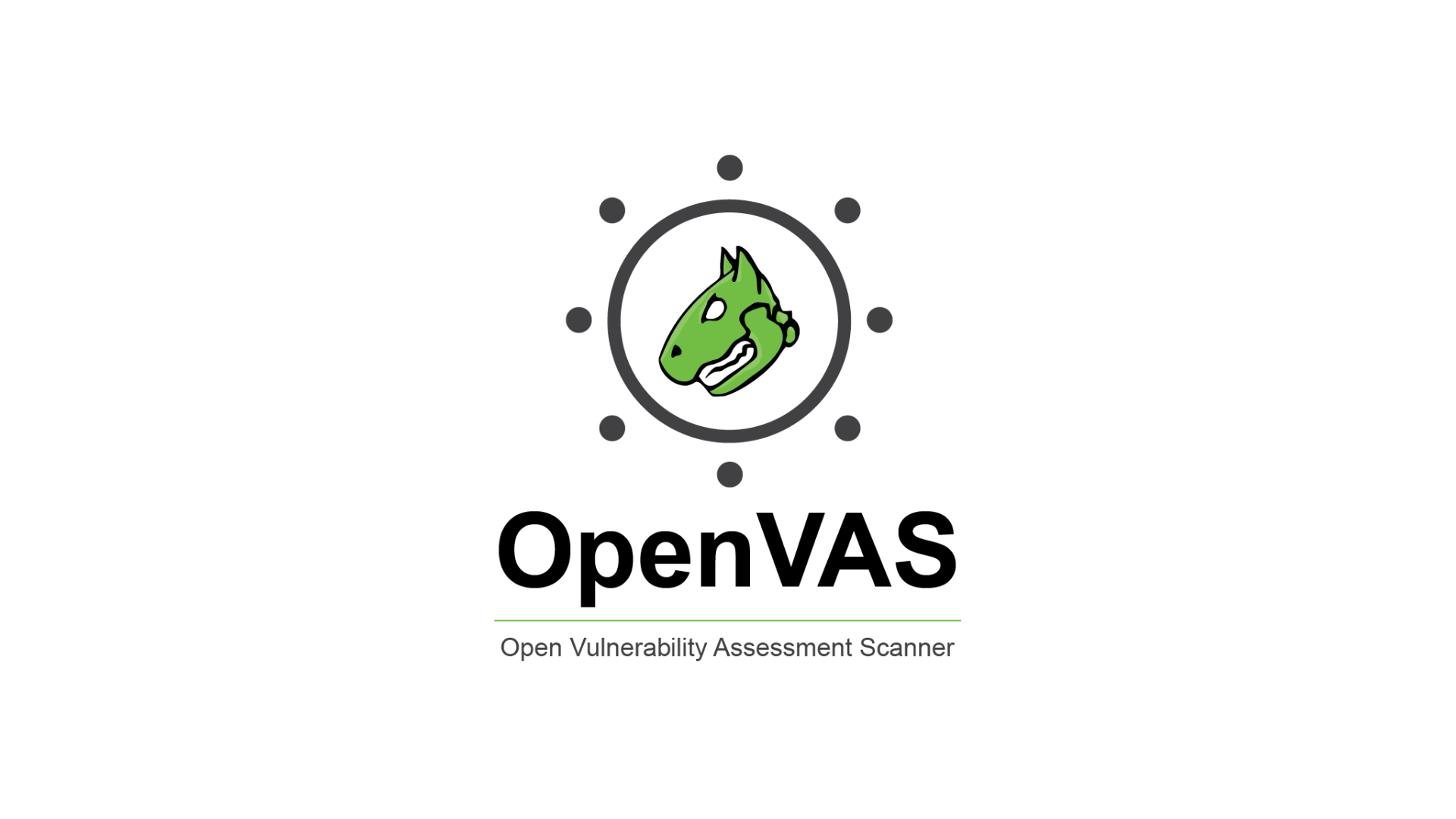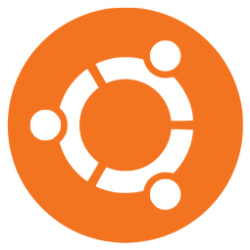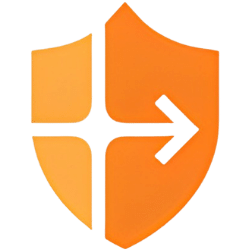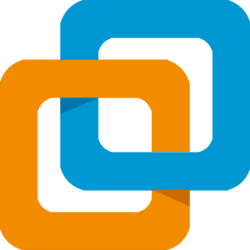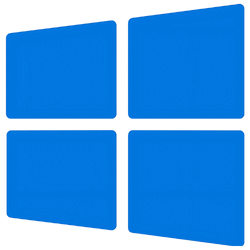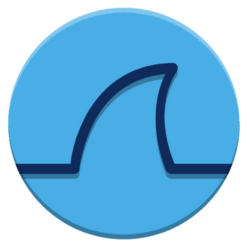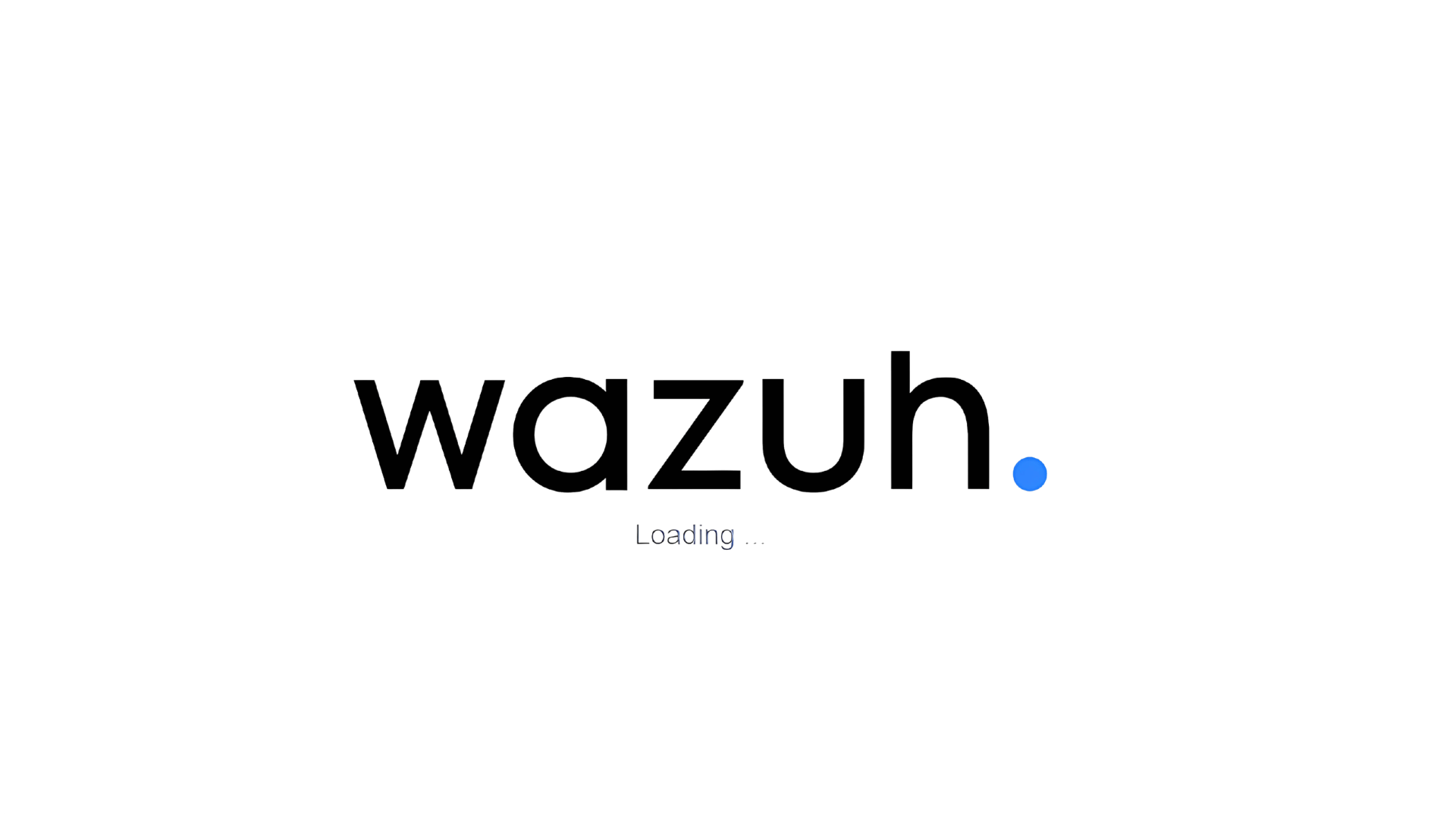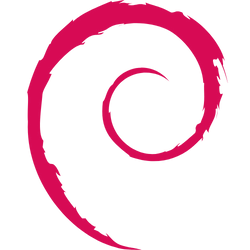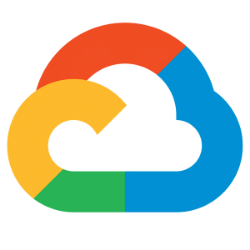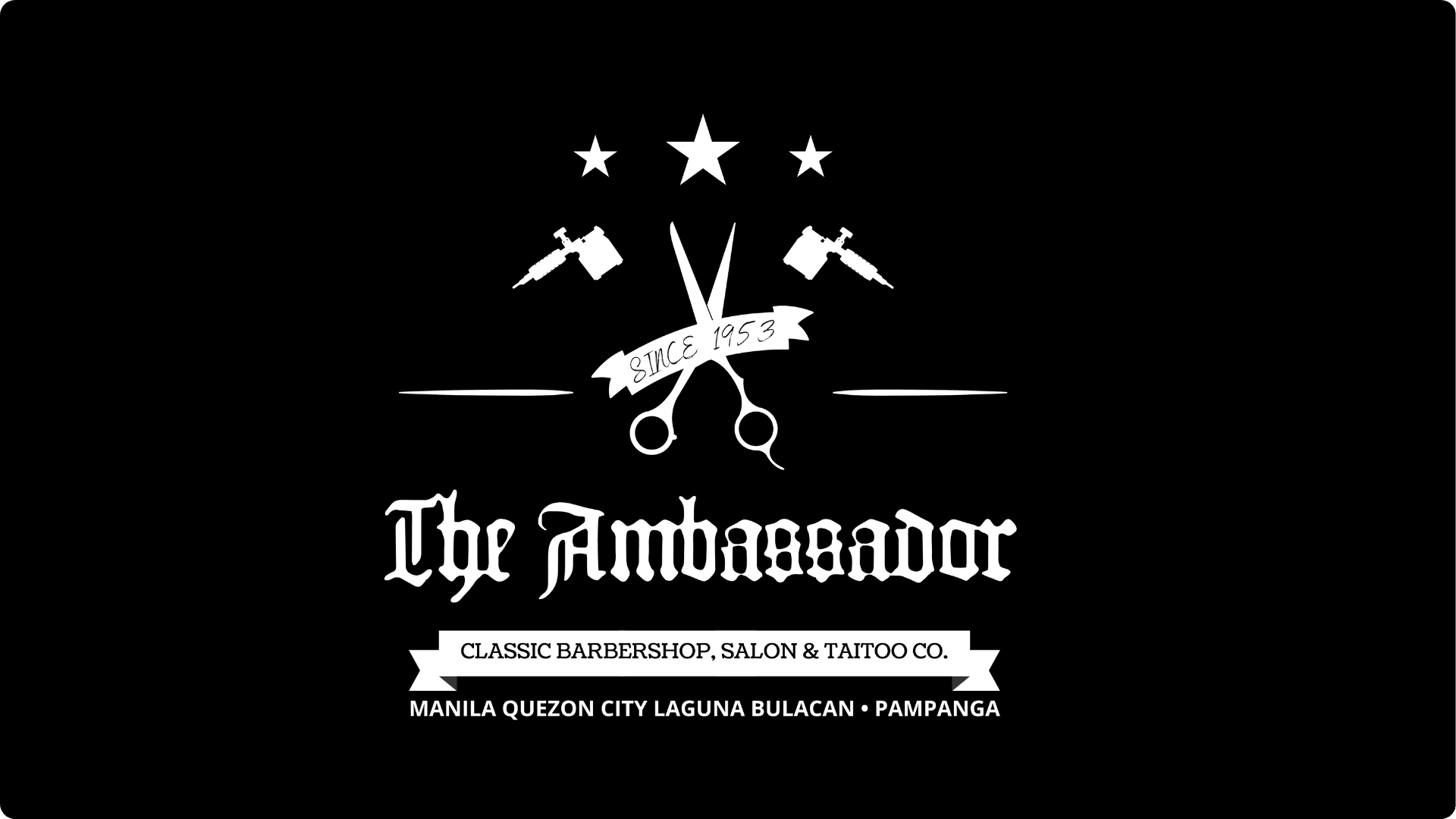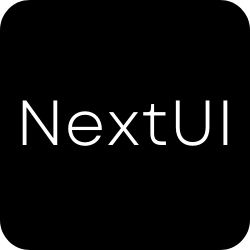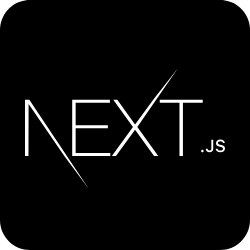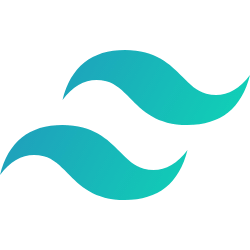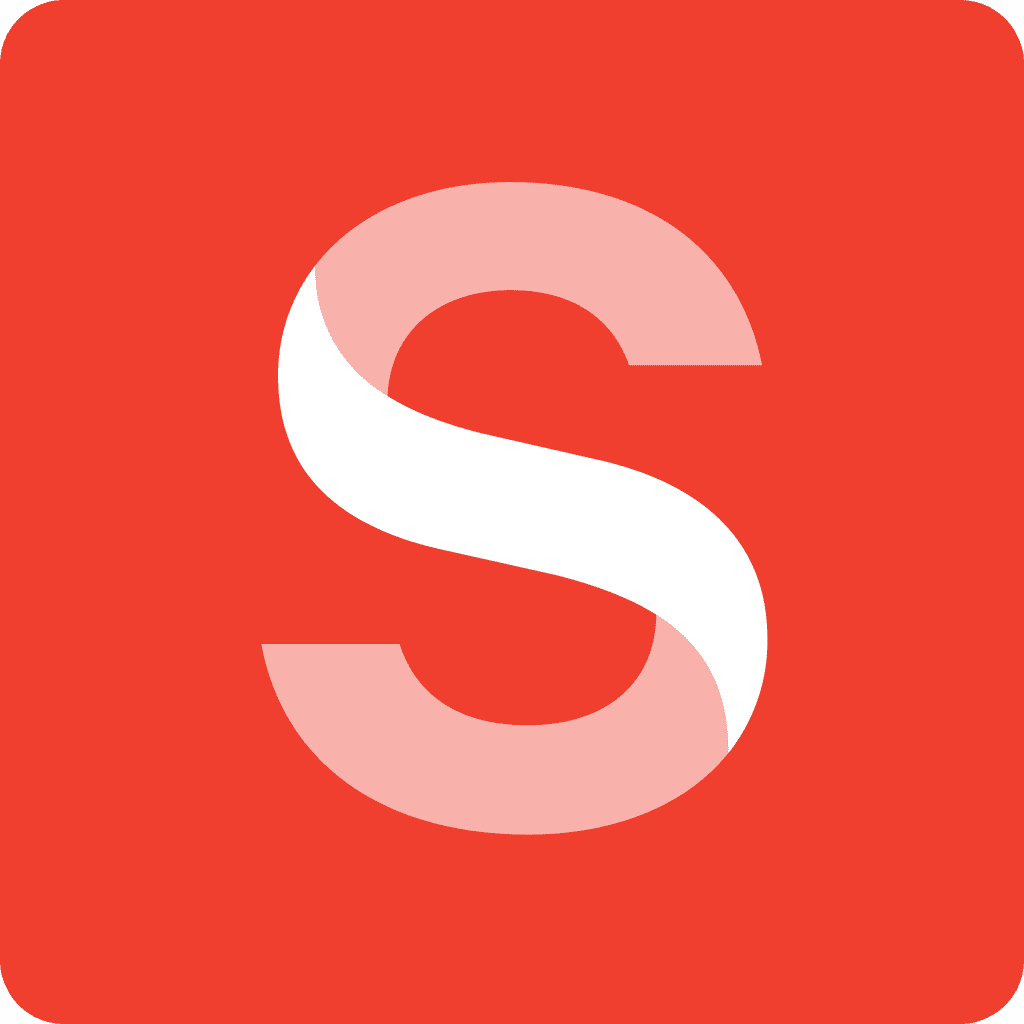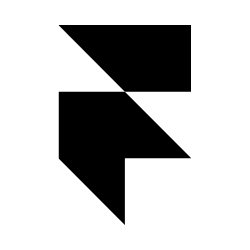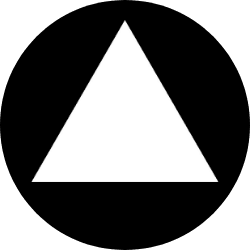Resolution Plan for DNS Issue on Your-Domain.example.com

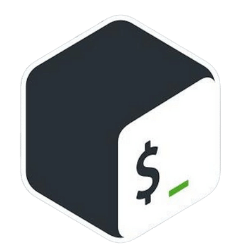
The website your-domain.example.com is down due to a DNS misconfiguration, resolving to a local IP instead of the correct public IP. Updating the DNS A record will fix it, with a temporary workaround available via the hosts file.
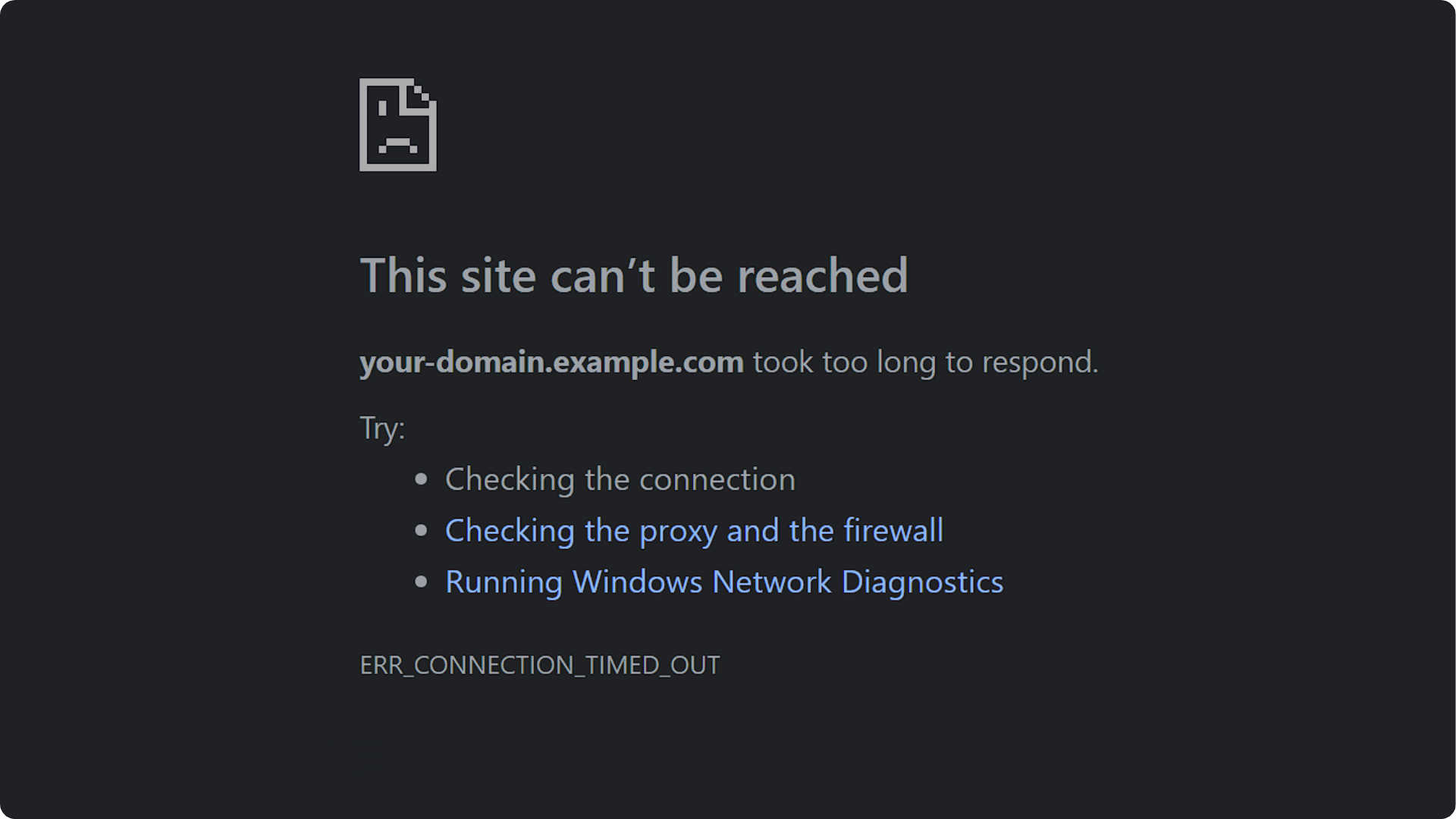
Summary
Jane reported that the website your-domain.example.com is down due to a DNS resolution issue. It currently resolves to a local IP address (192.168.1.10) instead of the correct public IP (203.x.x.x). The server itself is running and accessible at the correct IP.
To fix this permanently, update the DNS A record to point to the correct IP by accessing the DNS management portal or contacting the DNS provider. As a temporary workaround, users can edit their hosts file to map the domain to the correct IP and flush their DNS cache to regain access until the DNS records are updated and propagated
Customer's Email
Hi Jane,
Thank you for bringing this to our attention. Upon investigation, it seems the issue is related to DNS resolution. The domain your-domain.example.com is currently resolving to a local IP address (192.168.1.10) instead of the correct public IP address (203.x.x.x).
The server itself is up and running at the correct IP, so this is likely a DNS configuration problem. To resolve the issue:
- The DNS A record needs to be updated to point to 203.x.x.x. This can be done in the DNS management portal or by contacting your DNS provider.
- DNS changes can take some time to propagate.
As a temporary workaround, users can edit their hosts file to map your-domain.example.com to 203.x.x.x and flush their DNS cache for immediate access.
Please let us know if you need further assistance.
Best regards,
Response
Hi Jane,
Thanks for reaching out. I’ve looked into the issue with your-domain.example.com, and it seems like the domain’s DNS is currently resolving to a local IP address (192.168.1.10) instead of the correct public IP (203.x.x.x). This is likely the reason you're unable to access the site.
The next step is to update the DNS records to point to the correct IP address. If you have access to the DNS management portal, you can update the A record for the domain. Alternatively, if you don’t have access, you’ll need to contact your DNS provider or administrator to make this change.
While waiting for the DNS update, you can use a local workaround by modifying your hosts file to point the domain to the correct IP. I’ve included detailed instructions for both Windows and Linux below for your reference.
Please let me know if you need any further assistance.
Best regards,
Robert Quintero
Scroll down ⬇️
Step 1: Investigate the DNS Resolution Issue
CautionInitial Problem: The customer reported that the website
your-domain.example.comis inaccessible and returns an error message.
1. Check DNS: Used the nslookup or DNS Checker command to check DNS resolution for the domain.
Bash
```bash
nslookup your-domain.example.com
```
```bash
Server: 192.168.254.254
Address: 192.168.254.254#53
Non-authoritative answer:
Name: your-domain.example.com
Address: 192.168.1.10
```- Result: The domain resolves to
192.168.1.10, which is a local IP address (typically used for internal networks), not the correct public IP (203.x.x.x). This is the reason for the connection error.
2. Nmap Check: Ran an Nmap scan on the IP address 203.x.x.x to verify if the server is up and running.
Bash
nmap -sS -Pn 203.x.x.x
Starting Nmap 7.94SVN ( https://nmap.org ) at 2024-11-23 22:58 PST
Nmap scan report for your-domain.example.com (203.x.x.x)
Host is up (0.18s latency).
Not shown: 993 closed tcp ports (reset)
PORT STATE SERVICE
22/tcp open ssh
25/tcp filtered smtp
80/tcp open http
135/tcp filtered msrpc
139/tcp filtered netbios-ssn
443/tcp open https
445/tcp filtered microsoft-ds
Nmap done: 1 IP address (1 host up) scanned in 11.78 seconds- Result: The server at
203.x.x.xis up and has several open ports, including:- Port 80 (HTTP)
- Port 443 (HTTPS)
- Port 22 (SSH)
- This confirms that the server is reachable and is running web services (HTTP and HTTPS).
Step 2: Fix the DNS Resolution Issue
- Issue: The DNS record for
your-domain.example.comis incorrectly pointing to192.168.1.10instead of the correct IP (203.x.x.x). - Solution: The DNS records need to be updated to point to the correct public IP address. However, you will not be able to change these records directly unless you have access to the DNS management portal.
Actions for the Customer:
1. Contact the DNS Provider or Administrator: You will need to update the A record for your-domain.example.com to point to 203.x.x.x.
2. Reduce DNS TTL (optional): Temporarily lower the TTL (Time-to-Live) value to speed up DNS propagation.
Step 3: Local Workaround Using Hosts File
While waiting for DNS records to update, you can modify your hosts file to map the domain your-domain.example.com to the correct IP address (203.x.x.x) locally.
Steps for Modifying the Hosts File on Windows:
1. Open Notepad as Administrator:
- Type
Notepadin the Start Menu search bar. - Right-click on Notepad and select Run as administrator to open it with elevated permissions.
2. Open the Hosts File:
- In Notepad, go to File > Open and navigate to the following path:
Bash
```bash
C:\Windows\System32\drivers\etc\hosts
```- Make sure to select All Files in the file type filter at the bottom to see the hosts file.
3. Add the Mapping:
- At the end of the file, add the following line to map
your-domain.example.comto the correct IP address:
Bash
```bash
203.x.x.x your-domain.example.com
```4. Save and Exit:
- Save the file and exit Notepad.
5. Flush DNS Cache (Optional but recommended):
- After modifying the hosts file, flush your DNS cache to apply the changes immediately. Open Command Prompt as administrator and run the following command:
Bash
```bash
ipconfig /flushdns
```Steps for Modifying the Hosts File on Linux:
1. Open a terminal window:
Bash
```bash
sudo nano /etc/hosts
```2. Add the Mapping: Add the following line at the end of the file to map your-domain.example.com to the correct IP address:
Bash
```bash
203.x.x.x your-domain.example.com
```3. Save and Exit: Press Ctrl + X, then Y to save the changes.
Step 4: Access the Website
With the hosts file updated, you can now access the website directly using the domain your-domain.example.com.
- Open your browser and go to:
http://your-domain.example.com
- Result: The website should be accessible now, as the hosts file is resolving the domain to the correct IP address.
TipNote: Remember to remove the hosts file entry once the DNS records are updated to avoid conflicts.
Step 5: Retrieve the Flag
Action Taken: Once the website is accessible, right-click on the page and select "View Page Source" or press Ctrl + U to view the HTML source.
Search for the Flag: Look for the following comment in the Flag:
Conclusion
DNS Records: Contact the DNS provider to fix the DNS records for your-domain.example.com
.shq.nzto point to 203.x.x.x.
Local Workaround: Use the hosts file on your machine to resolve the domain to the correct IP until DNS records are updated.
Hidden Flag Retrieval: Once the site is accessible, retrieve the hidden flag and report your findings to the customer.